In today’s digital world, computers are essential for work, study, and entertainment. But like any technology, they’re not immune to problems. From minor glitches to major breakdowns, computer issues can disrupt your day and productivity. Luckily, many common issues have simple fixes. If not, professional help is always available, such as computer repair services. Here’s a detailed guide to common computer issues, how to resolve them, and when to consider expert services.
1. Slow Computer Performance
Symptoms
- Applications take forever to load.
- The computer freezes or lags frequently.
- Slow startup or shutdown times.
Fixes
- Remove unnecessary programs: Go to the control panel and uninstall applications you no longer need.
- Clear temporary files: Use built-in tools like Disk Cleanup (Windows) or optimize your Mac through System Preferences.
- Upgrade hardware: Adding more RAM or switching to a solid-state drive (SSD) can significantly boost performance.
If these steps don’t resolve the issue, consider reaching out to local computer repair services in Crystal Lake for professional assistance.
2. Computer Won’t Turn On
Symptoms
- The computer remains unresponsive when pressing the power button.
- Beeping sounds or unusual noises.
Fixes
- Check power connections: Ensure your computer is plugged in, and the power source works.
- Inspect the battery: For laptops, try removing and reinserting the battery.
- Look for hardware issues: Loose cables, damaged power adapters, or faulty components might be the culprit.
If troubleshooting doesn’t work, you can always take some benefits of an on-site laptop repair service can diagnose and fix the issue without requiring you to leave your home or office.
3. Overheating
Symptoms
- The computer shuts down unexpectedly.
- Loud fan noises or excessive heat from the system.
Fixes
- Clean the vents and fans: Dust accumulation can block airflow. Use compressed air to clean your computer’s internals.
- Ensure proper ventilation: Place your device on a hard, flat surface to improve airflow.
- Check thermal paste: Over time, thermal paste on the CPU may dry out and need replacement.
Persistent overheating problems may require professional repair. Explore IT solutions in Crystal Lake for advanced diagnostics.
4. Blue Screen of Death (BSOD)
Symptoms
- A blue screen with error codes appears, causing the system to restart.
Fixes
- Restart your computer: Sometimes, a simple reboot can resolve the issue.
- Update drivers: Outdated or corrupt drivers often cause BSOD errors.
- Scan for malware: Viruses or malware can disrupt system processes.
For recurring BSOD errors, consult computer repair services to pinpoint the root cause.
5. Internet Connectivity Issues
Symptoms
- Slow or no internet connection.
- Frequent disconnections.
Fixes
- Restart your router: Power cycling your router often resolves connection issues.
- Check network settings: Ensure Wi-Fi or Ethernet connections are properly configured.
- Scan for malware: Malicious programs can interfere with your connection.
If your connectivity problems persist, a professional IT expert can provide tailored solutions to optimize your network.
6. Data Loss
Symptoms
- Missing or inaccessible files.
- Corrupted data.
Fixes
- Use data recovery software: Tools like Recuva or Disk Drill can help retrieve lost files.
- Back up your data regularly: Store important files on an external drive or cloud storage.
If your data is critical, avoid DIY methods and contact an IT specialist. On-site laptop repair services can assist with safe and secure data recovery.
7. Software Crashes
Symptoms
- Applications close unexpectedly.
- Error messages appear frequently.
Fixes
- Update software: Ensure you’re running the latest version of the application.
- Reinstall problematic programs: Corrupt files can be fixed by a clean installation.
- Scan for malware: Viruses often cause apps to crash.
If these measures don’t work, a comprehensive guide to computer repair and IT solutions can provide further insights.
8. Printer Issues
Symptoms
- Printer won’t respond.
- Poor print quality or paper jams.
Fixes
- Check connections: Ensure the printer is properly connected to your computer and has enough ink or toner.
- Clear paper jams: Follow the manufacturer’s instructions to safely remove stuck paper.
- Update printer drivers: Visit the manufacturer’s website for the latest updates.
Local computer repair services can also help resolve complex printer problems efficiently.
Benefits of Professional Help
Sometimes, DIY fixes aren’t enough. Professional repair services offer several advantages:
1. Expertise: Technicians have the skills to diagnose and fix complex issues quickly.
2. Time-Saving: Instead of spending hours troubleshooting, let experts handle it.
3. Convenience: On-site laptop repair services save you the hassle of transporting your device.
4. Advanced Solutions: Professionals can provide tailored IT solutions, from hardware upgrades to network optimization.
Explore on-site laptop repair services to keep your devices in top shape.
Preventive Tips to Avoid Future Issues
- Install antivirus software: Protect your system from malware and viruses.
- Keep software updated: Regular updates improve security and performance.
- Back up data: Avoid data loss with consistent backups.
- Practice good habits: Shut down your computer properly and avoid overloading it with unnecessary tasks.
Conclusion
Common computer issues can be frustrating, but they’re often fixable with simple solutions. For more complex problems, don’t hesitate to consult professional services. Whether you’re dealing with a sluggish system, connectivity issues, or hardware malfunctions, reliable computer repair and IT solutions are just a call away. Take the proactive step to keep your technology running smoothly. And remember, computer repair services are always there to help when you need them most.