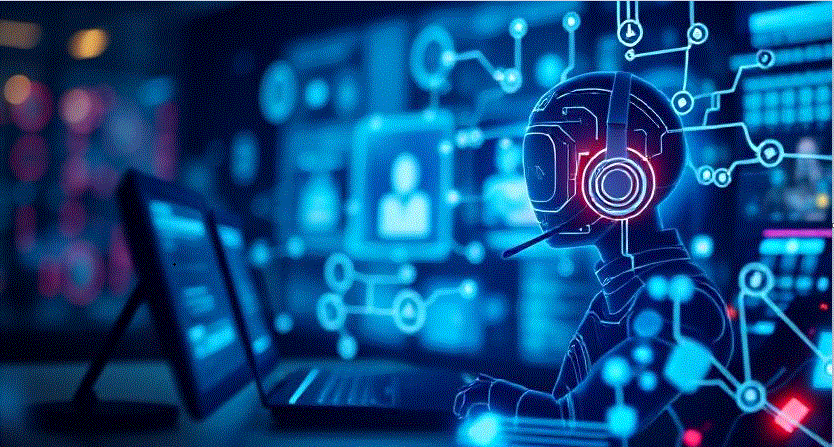There’s a big difference between maintaining a computer and repairing one. Computer maintenance ensures that your computer is running at a high level by completing routine tasks like deletion of the temporary file, defragmenting your drive, and scanning for viruses. However, computer repair is the process of solving issues that have already happened to your computer. This article will explain the differentiators of computer maintenance versus repair in greater detail.
Understanding What Computer Maintenance Is
Computer maintenance assistants help keep your system running smoothly by handling routine tasks like deleting temporary files, defragmenting the hard drive, and running virus scans. It ensures your software is regularly updated to keep it secure and up to date. By doing these things regularly, you can help prevent problems before they start, reducing the chances that your computer will need repairs down the line.
Regularly Cleaning Out Dust and Debris
Another crucial aspect of maintaining your computer is clearing out debris and dust within your computer. Dust and particles can build up over time, leading hardware components to fail. To prevent this from happening, you should make use of compressed air to clear off any buildup of dust frequently. This will ensure that your computer is running at a high level and lower the chance of requiring repair.
Keeping Your Computer Updated
Software updates are essential to keep your computer running smoothly. Many software programs, like your operating system and antivirus software, receive regular updates to keep them secure and running efficiently. Keeping up with these updates is important to help prevent performance issues or security risks.
Windows
The sympathetic of Windows Update: Windows Update is a built-in feature of Windows that automatically downloads and installs updates that are important when they become available. It is crucial to keep your computer up-to-date to ensure your computer is safe and to improve performance.
Mechanically Keeping Your PC Up-to-date: To ensure that you’re continuously receiving the newest security updates and improvements to features, you must set up automatic updates for your system. Click Start > Settings > Update and Security Windows Update > Advanced options and select Automatic under the ‘Choose how updates will be installed’ selection.
Apple Mac
Apple Macs are reliable and powerful devices, but they can be slow or vulnerable to security threats if they’re not efficient. To ensure that your Apple Mac is always consistently smooth, check out this guide to inform it.
Knowing Software Updates: Apple issues a software update for its operating system, dubbed macOS, every year. These updates include security patches, bug fixes, and numerous new features that will enhance your experience.
Automatically Keeping Your PC Updated: To make sure your Mac always has the latest updates from Apple, just turn on automatic software updates in your system settings. To enable automatic updates, follow these steps: Apple menu > System Preferences > Software Update > check ‘Automatically keep my Mac up to date’
Running Anti-Virus Software
To ensure your PC is protected from viruses and other harmful software, it’s highly recommended that you use antivirus software. Antivirus software is designed to detect as well as prevent and safe your computer from malware, which could impair or steal your information. Antivirus software regularly scans your computer for viruses as well as other threats and informs you of any suspicious actions or files.
There are numerous antivirus software solutions in use to protect your PC from malware and viruses. Both free and paid options are widely available in the market. We recommend using one of these three options:
- Web root
- Malwarebytes
- Bitdefender
These are premium versions; free antivirus solutions don’t guarantee the protection of your privacy and data. If you don’t pay for an antivirus solution, you’re not the client; you’re the product.
Properly Shutting Down and Restarting Your Computer
In order to protect your hardware and software, it’s important to shut down your computer properly. Incorrectly shutting down your computer can lead to system failure or cause serious damage to the hard drive.
Shutting down your computer properly gives the operating system enough time to clear temporary files and close off running processes. This stops data loss and destruction and preserves the integrity of the system.
Clearing Temporary Files
Cleaning temporary files is an essential step to maintain your computer’s performance. Over time, these files can pile up and take up a significant amount of space on your hard drive.
Windows
It is possible to clear temporary files on Windows with the disk cleanup tool or manually eliminate them yourself.
Disk Cleanup Tool
- Open File Explorer and select This PC.
- Right-click the Local Disk (C:) and choose Properties.
- Click”Clean” from the Disk Cleanup button under the General tab.
Manual Deletion of Temporary Files
- Open File Explorer, type “%temp%” into the address bar, and hit Enter to locate where temporary files are stored.
- Select all the temporary files shown in File Explorer and press Delete on your keyboard or right-click to move them directly to your Recycle Bin. This way, you can review them before permanently deleting them.
Mac
You can clear temporary files in Mac OS X by using the Finder or manually deleting them.
Using The Finder
- Open Finder from your dock and click on Go in the menu bar at the top.
- Select “Go to Folder…” then type in ~/library/caches into the dialogue box and hit Enter.
- Select all the temporary files shown here, press Delete on your keyboard, or right-click to move them directly to the Trash. This way, you can review them before permanently deleting them.
Manual Deletion of Temporary Files
- Open Finder from your dock, click on Go in the menu bar at the top, and select Applications > Utilities > Terminal.
- Type open $TMPDIR and hit Enter, and it will open a new window with all of your temporary folders visible within this directory!
- Empty your Trash Bin afterward to delete these temporary folders for good!
Disk Defragmentation
Disk defragmentation is an important part of maintaining your computer’s performance. Defragmenting your hard drive organizes the files, so your PC can access them more quickly and efficiently. Over time, these files become scattered across the hard drive and cause slowdowns in overall system performance.
Windows
You can defragment discs on Windows using either the built-in disk defragmenter or manually defragmenting individual files.
Disk Defragmented
- Open File Explorer and select This PC.
- Right-click on Local Disc (C:) and select Properties.
- Under the Tools tab, select Optimize and then click Analyze to have Windows examine your hard drive for fragmentation levels – if any, you’ll see a prompt to run the tool afterward!
Mac
You can defragment discs on Mac OS X using either the built-in Disk Utility or manually defragmenting individual files yourself.
Disk Utility
- Open Finder from your dock and select Applications > Utilities > Disk Utility to open this application.
- Select a hard drive from the left pane and then click the First Aid button at the top center of the window – if any fragmentation is found, you’ll be prompted to repair the disk afterward!
- Select the default settings and click Repair Disk, followed by Verify Disk afterward to ensure that no further fragmentation exists after this process, which can take up to several hours depending on the size of the HDD/SSD, so please be patient!
Advantages of Regular Maintenance
There are several advantages to performing regular computer maintenance. Keeping your computer up-to-date helps prevent problems before they start and ensures it runs as smoothly as possible. Rest assured, regular maintenance will help keep your computer secure and protect against malicious programs, viruses, and malware.
What is Computer Repair?
Computer repair is diagnosing and fixing hardware, software, or network issues with a computer. It involves troubleshooting different issues to identify the cause and then taking steps to resolve it. Regular backups and updates help your computer run smoothly and last longer.
Before you think about getting your computer repaired, remember that computers don’t last forever. They have an average lifespan. We’ll discuss the details in our article titled “What is the average life of a computer?”.
Here is a listing of the various types of professional computer repair services available:
- Hardware Repair – This involves technical repairs to the physical components such as motherboards, processors, RAM, hard drives, and other parts of a computer.
- Operating System Reinstallation – Reinstalling an operating system can help fix errors or issues with the computer that may have arisen due to misconfigured settings or corrupt files.
- Network Troubleshooting – This type of repair looks at any network-related problems, such as slow speeds or intermittent connection issues.
- Virus/Malware Removal – Removing viruses and other malicious software from a computer is important in order to protect it and keep it running smoothly.
- Data Recovery – Recovering lost data from damaged hard drives or incorrectly formatted discs is essential when it comes to restoring important information and files on a computer.
- Printer Troubleshooting – Ensuring printers are connected correctly and upgrading drivers can help make sure they are working optimally.
- Software Installation/Removal – Installing and uninstalling software can be tricky if not done correctly; this type of repair seeks to ensure all applications are running properly on the system with no conflicts occurring between them.
- Security Hardening – Making sure all security settings are correctly configured is important in protecting your computer from potential threats online or from other devices connecting to it locally.
- Storage Expansion/Upgrade – Increasing storage space by expanding existing drives or upgrading to larger ones can be beneficial for those who need more space for their files and documents.
- Upgrading Components – Upgrading individual pieces of hardware can improve overall performance as well as increase battery life in laptops and other mobile devices, such as tablets or smartphones.
Finding The Right Computer Repair Service
Nerds on Site offers on-site and remote IT services to our clients in the USA. We provide in-home and in-office services, so you don’t have to worry about taking your computer to a third party and leaving it to get repaired. We’ve proudly received over 95,000 5-star reviews from our clients since we were founded in 1995, and Client satisfaction is our #1 priority.
Our services encompass IT consulting, managed IT services, and network solutions, all tailored to meet your specific needs.
If you’d like to learn more about our services, visit Singler Tech, call us at (815) 599-3389 or (888) 427-8170, or email us at info@singlertech.com.